Norton Email Scan: Disable or Turn Off Email Scanning in Norton 360
With Norton 360, you will receive a complete package of tools to secure your computer against every possible vulnerability. The Norton 360 program has many tools that you may already be familiar with, including Norton Firewall, Norton Antivirus, and Identity Protection. They are all listed on the home screen of the program. You might not even be aware that you have other utilities, such as an email scanner. When you receive and send email messages, the email scanner checks the attachments to see if they are potentially harmful. Although it is an effective tool, you may want to disable it for a variety of reasons. Here is how you can turn off or Disable Norton Email Scanning using the following procedure.
Click the Norton 360 icon in the system tray of your computer in the bottom-right corner if you wish to make any changes to your Norton 360 installation.
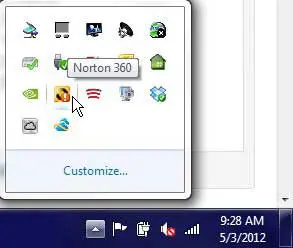
By clicking this, you will be taken to the Norton 360 home screen. You can change some of the most important aspects of Norton 360 from the row of links at the top of the window. Most of this screen displays the current status of Norton 360's major elements. Click the Settings link to turn off Norton 360 email scanning.
[ Also Read:- How To Uninstall Malwarebytes in Windows 10 ]
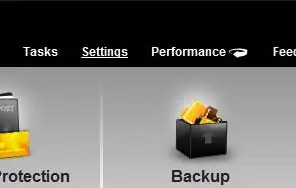
Click the Antivirus link at the top-left corner of the window.
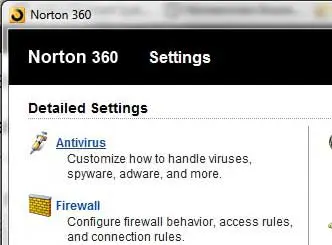
At the top of the window, click the Scans and Risks tab, then select the Email antivirus scan option. To turn the green bar to red and display the word Off, click the green bar to the right of that option.

The Norton 360 email scanner can be turned off by clicking the Apply button at the bottom of the window. Please return to this page as soon as possible to enable the email scanner again if you are temporarily disabling it. You can use it in a variety of situations.
The blue Configure link at the right of the Email Antivirus scan option is also available if you do not want to turn off the email scanner entirely. Below is the menu that will open when you click this.
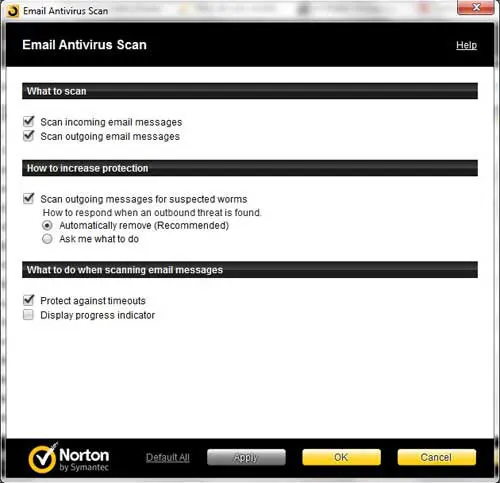
The Norton 360 email scanner can be configured using this, which provides you with some options. Whenever you make changes to this menu, click the Apply button at the bottom of the window to make those changes permanent.
[ Also Read:- How to Uninstall Kaspersky Antivirus ]
Disable Norton 360 Email Scanning
Click the Norton 360 icon in the system tray of your computer in the bottom-right corner if you wish to make any changes to your Norton 360 installation.
By clicking this, you will be taken to the Norton 360 home screen. You can change some of the most important aspects of Norton 360 from the row of links at the top of the window. Most of this screen displays the current status of Norton 360's major elements. Click the Settings link to turn off Norton 360 email scanning.
[ Also Read:- How To Uninstall Malwarebytes in Windows 10 ]
Click the Antivirus link at the top-left corner of the window.
At the top of the window, click the Scans and Risks tab, then select the Email antivirus scan option. To turn the green bar to red and display the word Off, click the green bar to the right of that option.
The Norton 360 email scanner can be turned off by clicking the Apply button at the bottom of the window. Please return to this page as soon as possible to enable the email scanner again if you are temporarily disabling it. You can use it in a variety of situations.
The blue Configure link at the right of the Email Antivirus scan option is also available if you do not want to turn off the email scanner entirely. Below is the menu that will open when you click this.
The Norton 360 email scanner can be configured using this, which provides you with some options. Whenever you make changes to this menu, click the Apply button at the bottom of the window to make those changes permanent.
[ Also Read:- How to Uninstall Kaspersky Antivirus ]

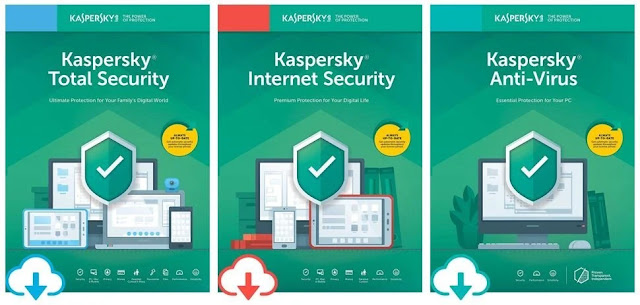
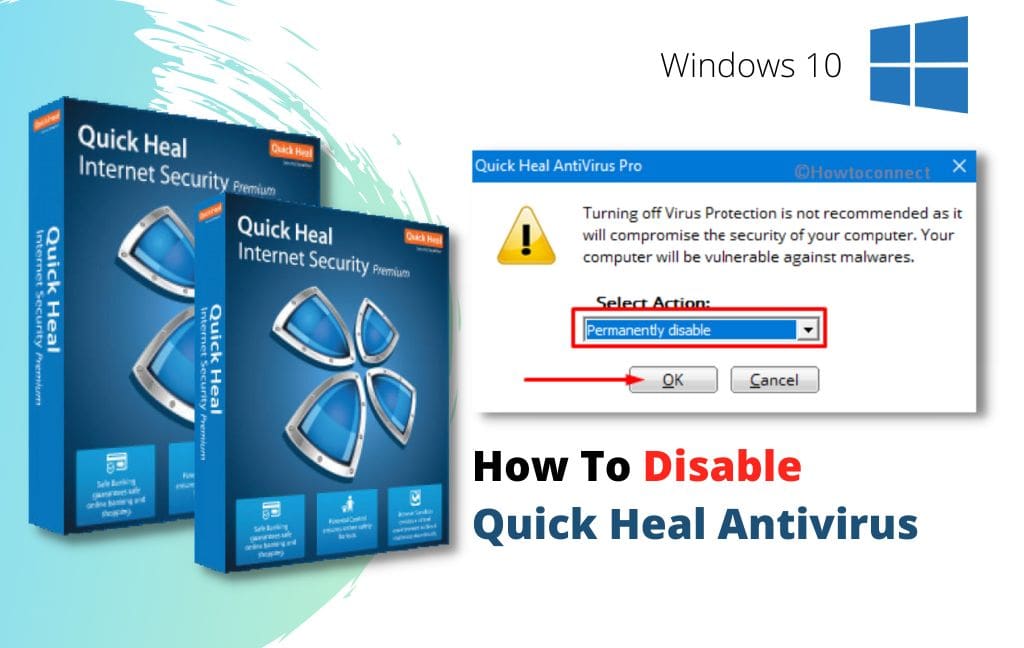
Comments
Post a Comment